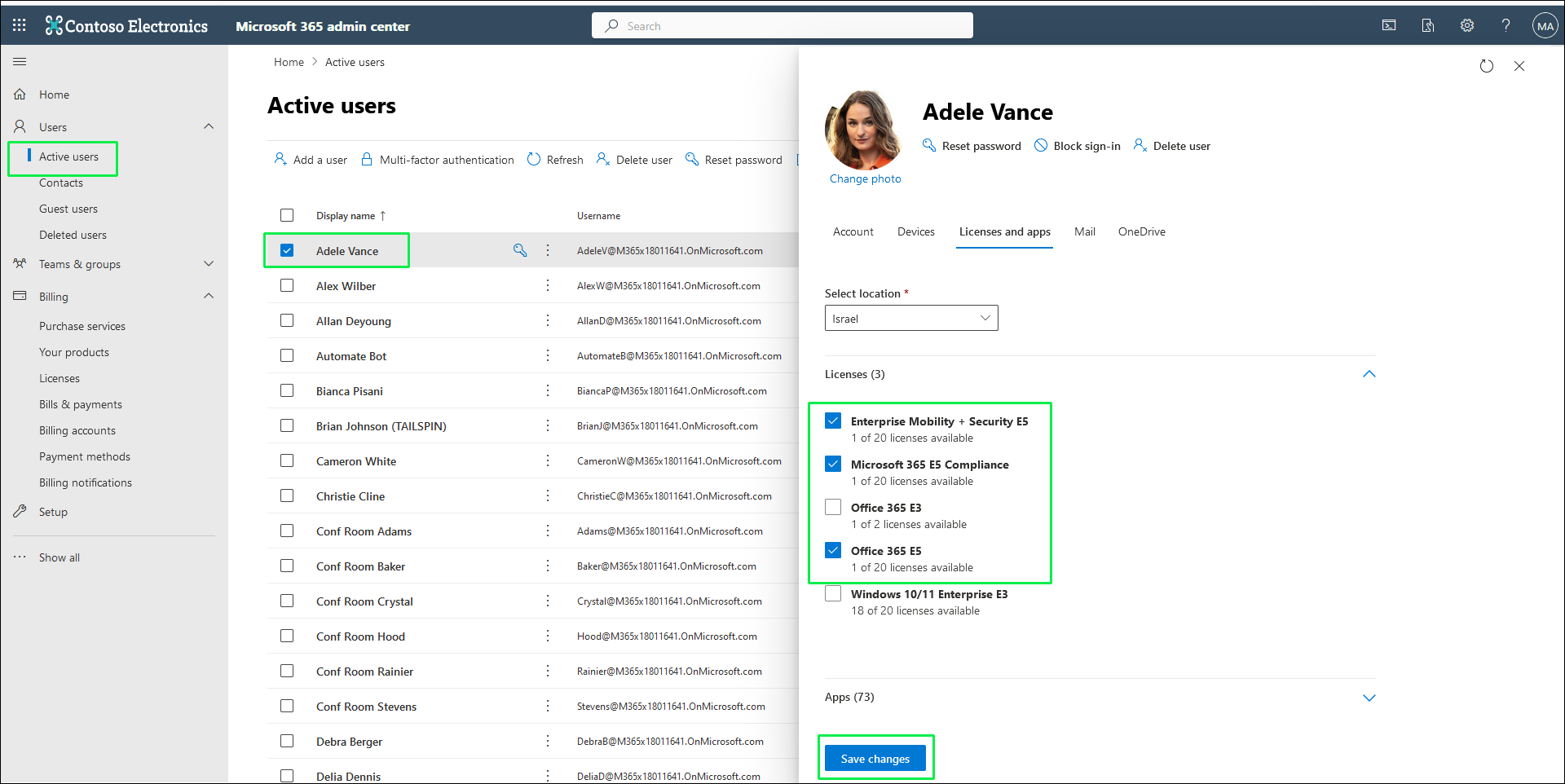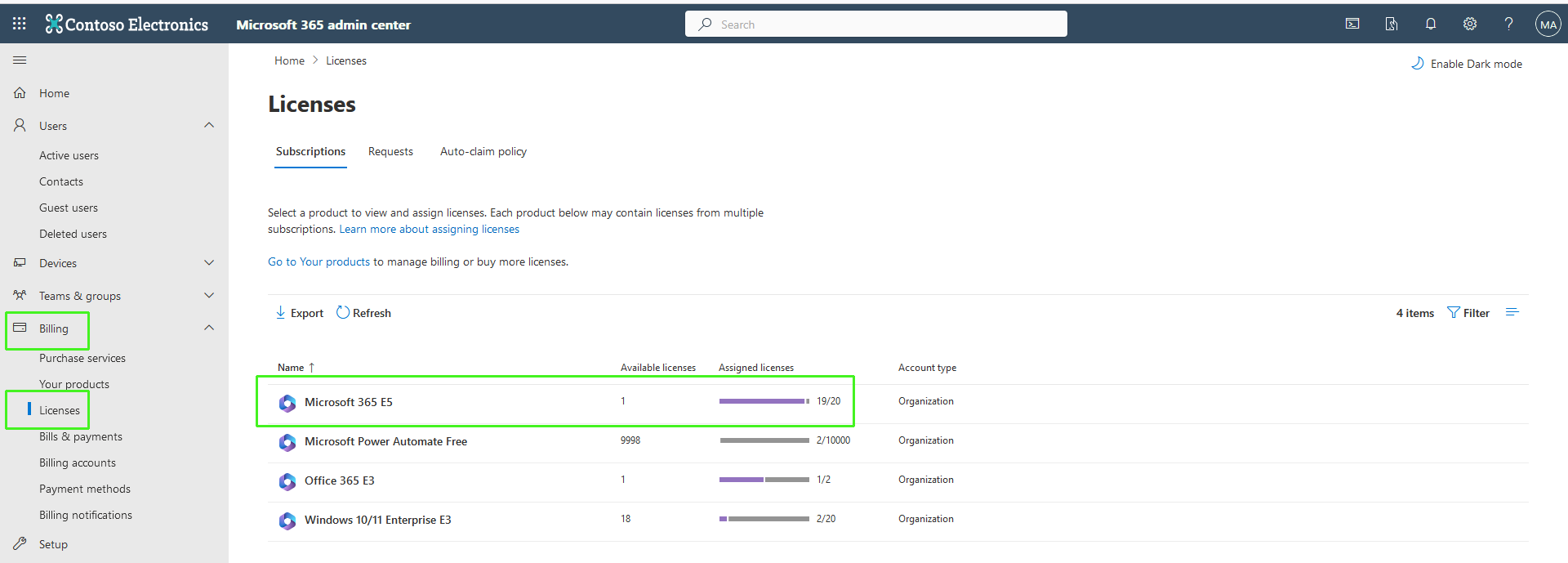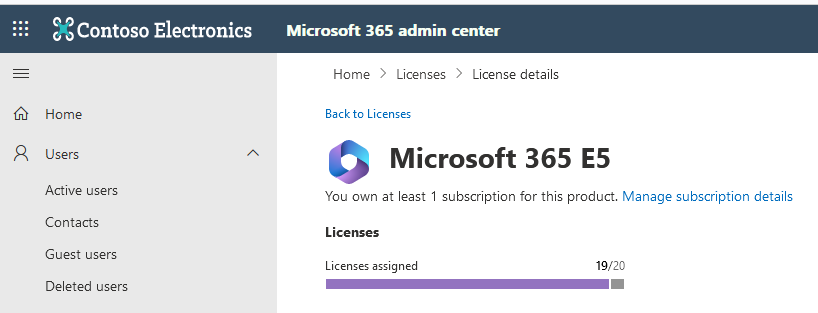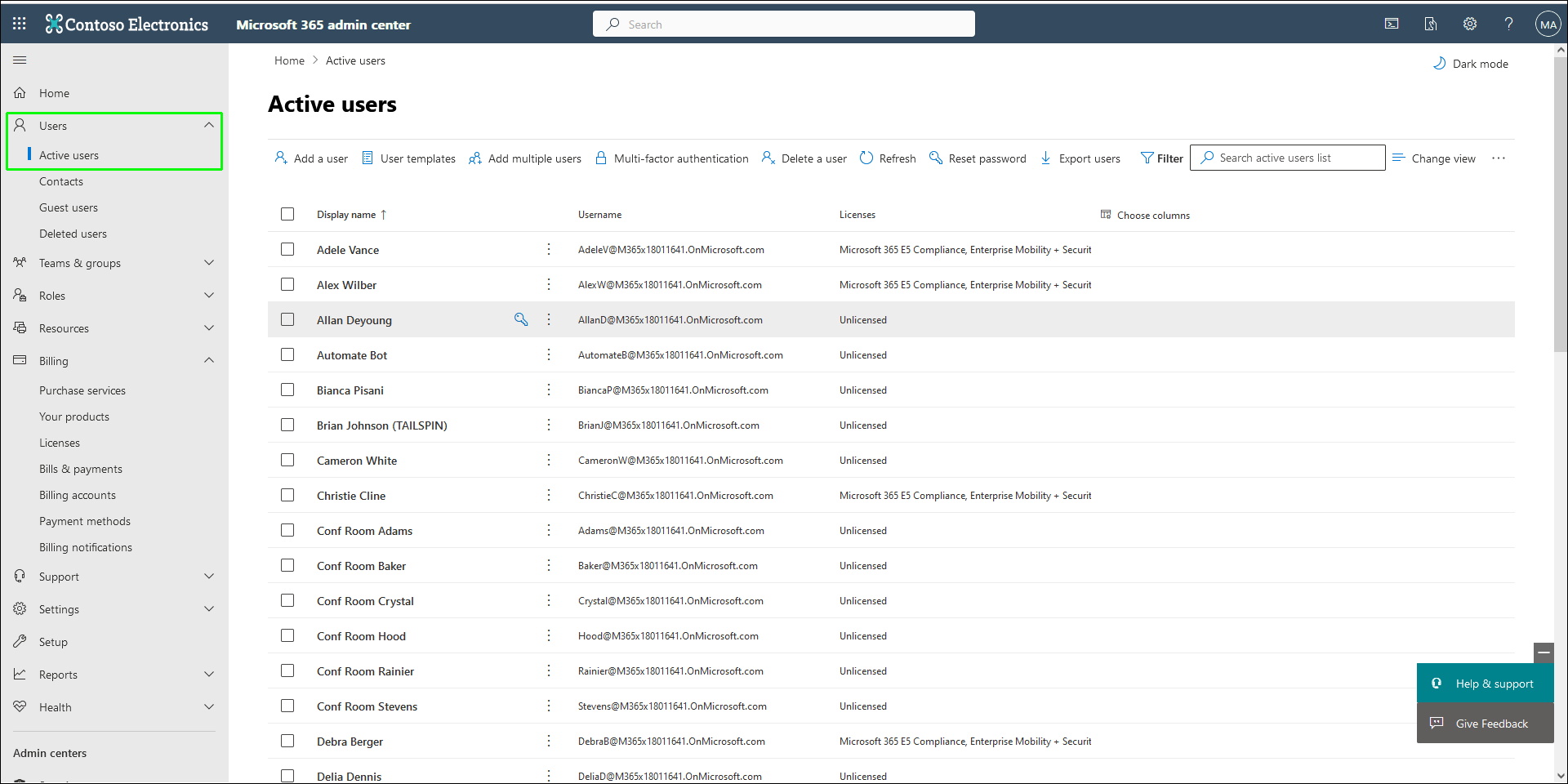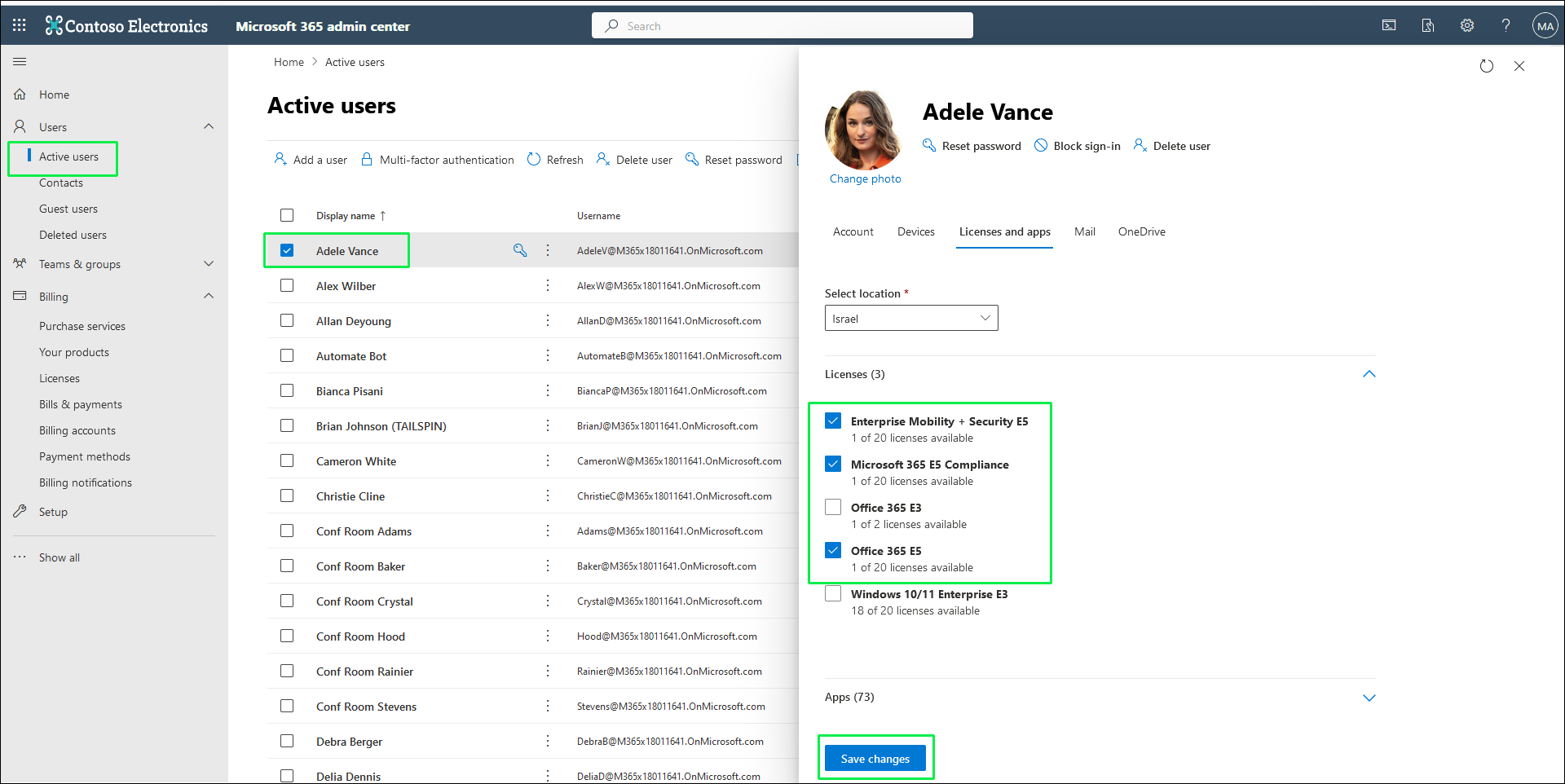Verify License Availability
An M365 product license is required for activating the PSTN trunk, for a list of licenses supported by Live Platform, see Microsoft 365 Product Licenses. When the new customer is added, a unique Live Platform portal URL is created for the customer with their own sub domain name (based on Customer Short Name defined in the Onboarding). This sub domain is configured on the Service Provider’s DNS server. Activation of the subdomain requires an available M365 license which is applied during the Onboarding as part of the Automatic DNS provisioning process (see Register End Customer Tenant DNS Sub domains). The Onboarding creates an Activation user (Ump-Activation-User) for this purpose.
|
●
|
The license that is assigned to the 'Activation' user for the Fully Automatic DNS Provisioning can be removed from this user if there is at least one other user in the organization who has the same suffix domain as the Customer sub domain trunk. Consequently, this license can be reused and the trunk can remain active. |
|
●
|
If you are provisioning DNS using the two-step method, supply the name of the sub domain to your provider or partner. |
|
➢
|
To verify license availability: |
|
2.
|
In the Navigation pane, select Billing > Licenses. |
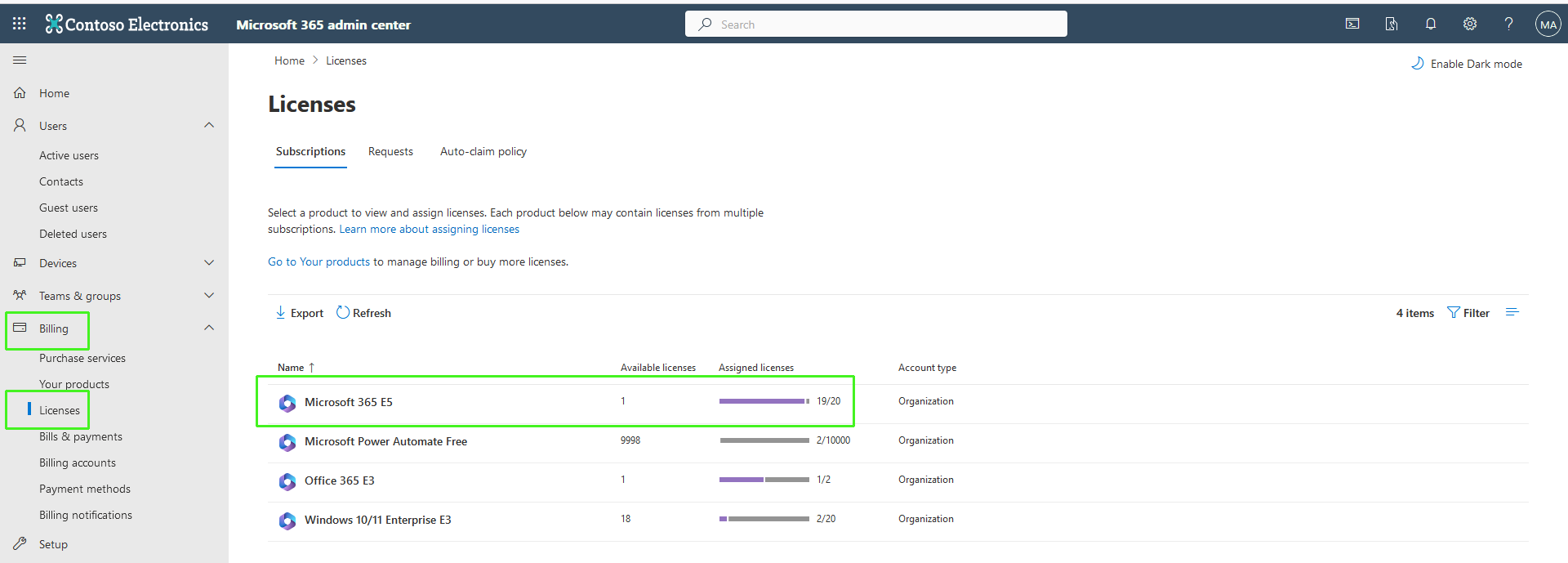
|
3.
|
Verify that there is at least 1 license is available; click the relevant license for details. |
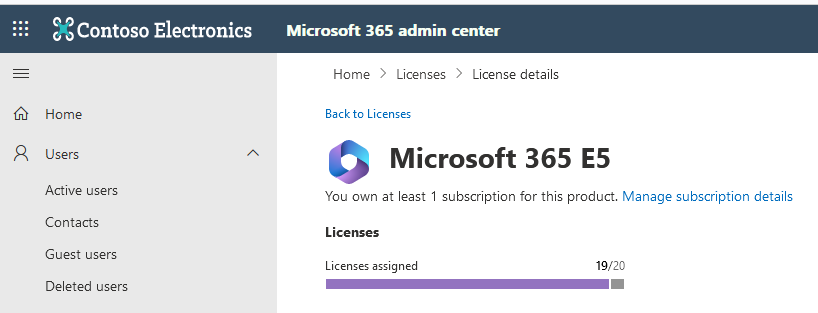
|
4.
|
If all available licenses are already assigned, you need to release a license; in the Navigation pane, select Users > Active Users. |
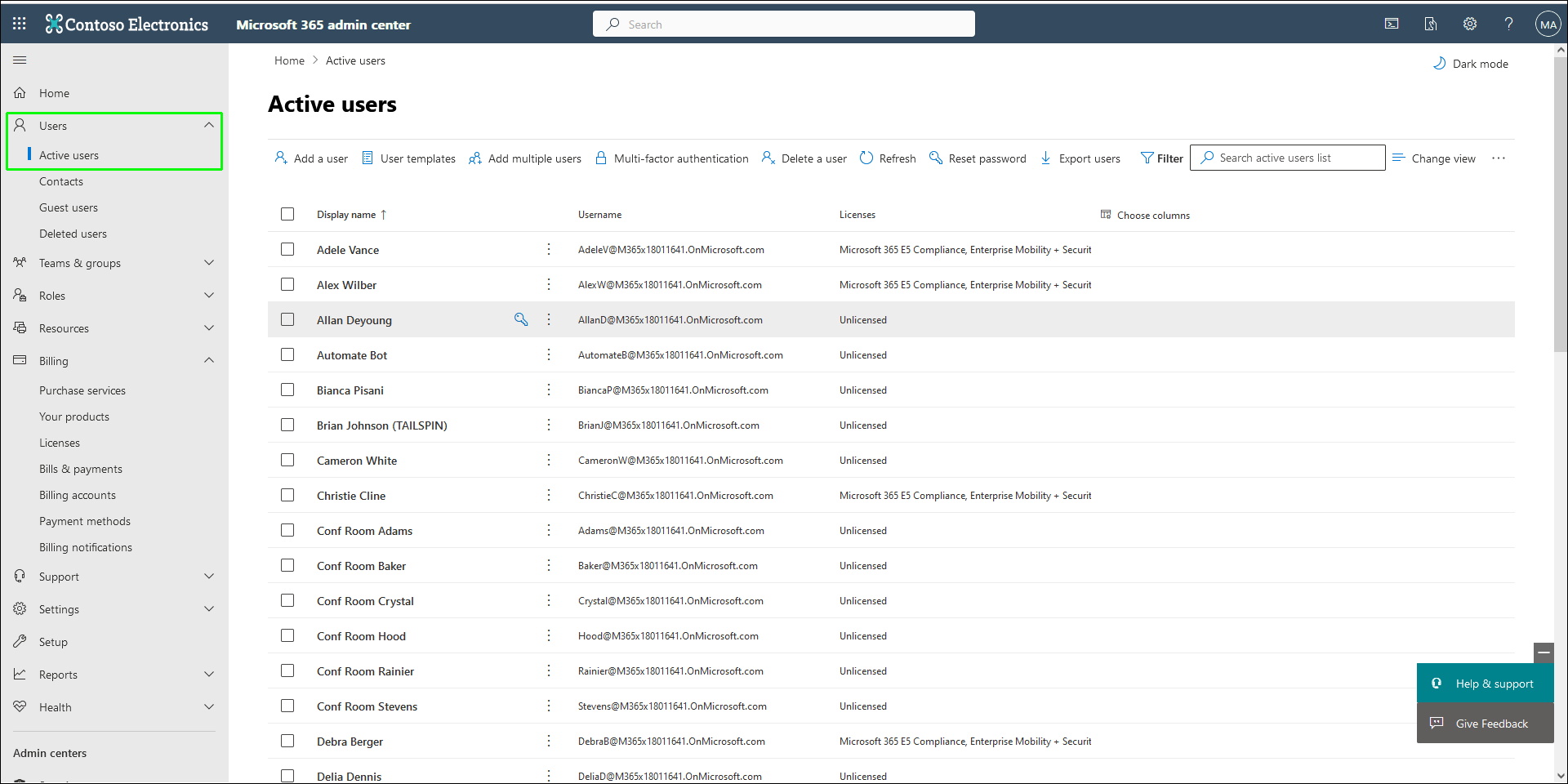
|
5.
|
Select any existing Domain user, deselect all active licenses for this user and then click Save changes. |